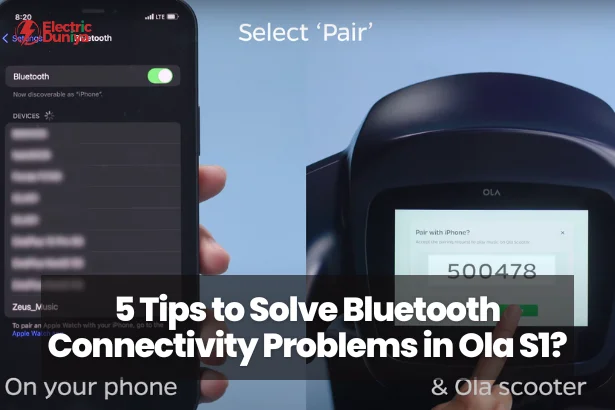One of the best parts of owning an Ola S1 electric scooter is enjoying its smart features — music control, navigation, ride stats, and more — all via Bluetooth connectivity.
But a few weeks ago, I ran into a problem: my Ola S1 just wouldn’t connect to my phone’s Bluetooth. The pairing kept failing, and I couldn’t use any of the connected features during my rides.
After trying a bunch of fixes, I finally got it working. If you’re facing the same issue, here are five simple but effective solutions that worked for me and can help you too.
1. Restart Your Ola S1 and Bluetooth Device
It sounds too simple, but restarting both the scooter and your device can clear temporary glitches.
What I did:
- Turned off my Ola S1 completely.
- Switched off Bluetooth on my smartphone.
- Waited 30 seconds before powering them back on.
Surprisingly, sometimes all it takes is this quick reset to restore a stable connection.
2. Check for Firmware Updates
Ola regularly releases firmware updates to fix bugs, improve stability, and enhance Bluetooth compatibility.
Steps:
- Open the Ola Electric app on your phone.
- Go to settings and check for scooter firmware updates.
- If an update is available, install it before trying to pair again.
In my case, the update not only fixed my connectivity issue but also improved overall scooter responsiveness.
3. Ensure Proper Pairing
Improper pairing is one of the most common reasons for Ola S1 Bluetooth pairing failures.
Here’s the correct way to pair:
- On your Ola S1 dashboard, enable pairing mode (found in Bluetooth settings).
- On your smartphone, search for available Bluetooth devices.
- Select your Ola S1 from the list and follow on-screen prompts.
- Approve any pairing confirmation pop-ups.
If you’ve previously paired but the connection keeps dropping, remove (“forget”) the scooter from your phone’s Bluetooth list before pairing fresh.
4. Check for Interference
Bluetooth uses 2.4 GHz radio waves, which are easily affected by interference from:
- Nearby Wi-Fi routers
- Other Bluetooth accessories
- Large metal objects
- Physical barriers like thick walls
To improve the signal:
- Move closer to the scooter during pairing.
- Turn off unused Bluetooth devices nearby.
- Try pairing in an open space rather than a congested area.
When I paired my scooter in my garage, it kept failing. Moving outside instantly solved the issue.
5. Reset Bluetooth Settings
If nothing else works, a Bluetooth settings reset is often the ultimate fix.
On the Ola S1:
- Open the dashboard or app Bluetooth settings.
- Look for the “Reset” or “Restore to Defaults” option.
- Confirm the action (this will remove all previously paired devices).
After resetting, I re-paired my phone, and the connection worked flawlessly. Just remember, you’ll need to re-pair all devices you use.
Final Thoughts
Bluetooth issues on the Ola S1 can be frustrating, especially when you rely on its smart features for navigation and entertainment. In my case, a combination of firmware update and proper re-pairing did the trick.
If you follow these five steps — restart, update firmware, pair correctly, reduce interference, and reset Bluetooth settings — you’ll likely get your connection back in no time.
Ride safe, enjoy the smart features, and keep your Ola S1 electric scooter running at its best.