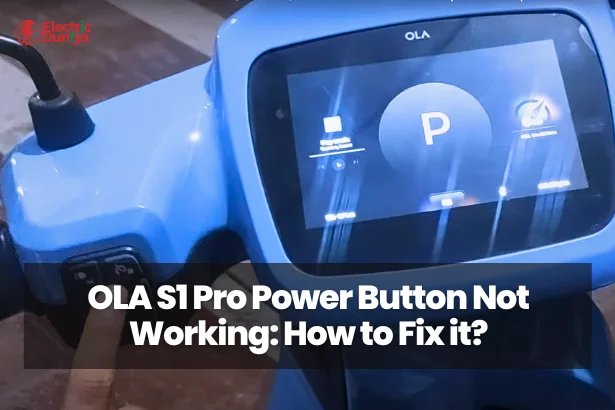You’ve charged your scooter overnight, and you’re set to go on your morning routine.
You press the power button, but the scooter does not start.
No lights, no sound, nothing.
It’s like your trusty OLA S1 Pro has decided to take a break without your permission.
In this situation, you may lose hope.
Don’t worry! There are solutions to this power button issue.
I will help you to find the causes behind the OLA S1 Pro power button not working and provide step by step guide to fix this.
So get ready to solve the OLA S1 Pro power button issue.
1. Check the Basics
Before diving deep, let’s rule out the simple stuff.
Is your OLA on the side stand?
You might know this already, but the scooter won’t turn on with the kickstand down for safety reasons.
Double-check that the little metal bar is nice and tucked in.
Next, how’s the battery doing?
A dead battery is a classic culprit.
Plug your OLA in and let it charge for a good 20 minutes before trying again.
If it’s still unresponsive, check the charger itself.
Maybe try a different outlet or a different charger altogether to see if that does the trick.
2. Trying a Soft Reboot
If a simple charge-up didn’t work, it’s time for a soft reboot.
This is like restarting your phone but for your scooter.
Here’s what to do:
- Find the red power button and the cruise control button (it usually looks like a little speedometer) on your right handlebar.
- Hold down both buttons together for a good 10 seconds. You might see the display flicker or restart – that’s a good sign!
- After 10 seconds, let go of the buttons and give your OLA a few moments to reboot completely.
If the soft reboot didn’t solve the power button issue, there might be something more going on.
Here are a few things you should look at:
- Sometimes, the button itself might be the problem.
If it feels mushy when you press it or makes a weird clicking sound, there’s a chance it’s malfunctioning.
This is where it’s best to get in touch with OLA service.
- It could also be a wiring issue.
While less common, there’s a slight possibility that some wires might be loose or damaged.
These wires are complicated, you can’t fix it on your own.
Contact OLA service, and they’ll send a technician to take a look.
3. Keep Your OLA App Updated
Just like your phone, your OLA app gets updated regularly.
These updates can sometimes include bug fixes or improvements that might even address power button-related glitches.
So, make sure you keep your app updated to the latest version.
4. Contact OLA Service
If none of the above solutions work, it’s time to call in the cavalry – OLA service! They’re the experts and have the know-how to diagnose any underlying issues.
Here’s how to reach them:
- The OLA App: This is probably the easiest way. Just log in to your OLA app and navigate to the service section. You should be able to raise a service request there.
- The OLA Website: Head over to the OLA website and look for their customer support section. There should be an option to raise a service ticket.
- Give them a Call: Sometimes, talking to a real person can be helpful. You can find OLA’s customer service number on their website or app.
5. Remember, Your OLA is Under Warranty
The good news is that the OLA S1 Pro comes with a warranty.
So, if the power button issue is due to a manufacturing defect or some internal problem, getting it fixed shouldn’t cost you a dime.
Just be sure to have your warranty information handy when you contact OLA service.
Final Thoughts
By following these steps, you should hopefully be able to get your OLA S1 Pro’s power button working again in no time.
But remember, if you’re ever unsure or uncomfortable trying anything yourself, don’t hesitate to reach out to OLA service.
They’re there to help!