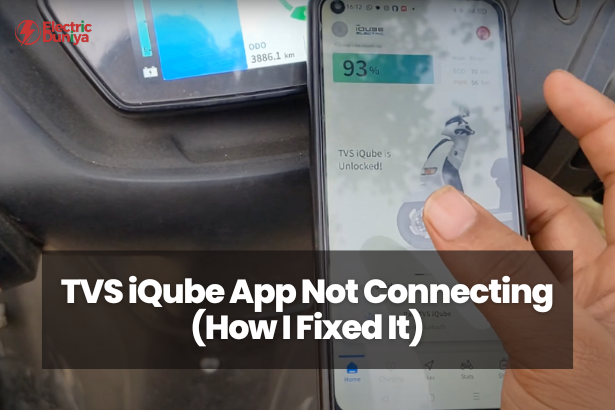You don’t realize how much you rely on the TVS iQube app until it stops working. At least, I didn’t.
The day my TVS Connect app refused to pair with my scooter, I was left staring at a blank screen instead of my usual dashboard full of stats—ride history, battery percentage, last parked location, and even the remote lock feature… all gone. And for something that’s marketed as a “connected scooter,” that felt like a massive disconnect.
If your TVS iQube app is not connecting, I feel your pain. It took me a few frustrating hours (and almost a factory reset, I thankfully didn’t need) to figure it out.
So I decided to share exactly what worked for me—no tech jargon, no guesswork, just real, step-by-step troubleshooting from someone who’s been there.
How I Fixed the TVS iQube App Not Connecting?
1. Checked Bluetooth and Location Settings
I know, I know—this sounds obvious. But you’d be surprised how often these settings glitch out.
The TVS iQube app requires both Bluetooth and location services to be active. I’d accidentally turned off location while trying to save battery earlier that day, which completely broke the app’s pairing ability.
So the first thing I did was:
- Toggle Bluetooth OFF and ON again
- Do the same for Location Services
- Make sure the app had permission to access both (more on that below)
Once both were active, I could at least see the scooter in the list—but it still didn’t connect. So I moved on.
2. Cleared App Cache and Data
Sometimes, apps act weird just because of corrupted cache files—especially when you’ve updated the app recently or had a buggy install.
Here’s what I did:
- Went to Settings > Apps > TVS Connect > Storage
- Tapped on Clear Cache first
- Then went ahead and cleared all data
Don’t worry—this doesn’t affect your vehicle settings or warranty. It just resets the app itself. After logging in again, the app loaded much faster and seemed less glitchy.
3. Verified App Permissions
This is where I hit the jackpot.
Turns out, after a system update on my phone, the TVS app lost some permissions. I had to manually allow:
- Location
- Bluetooth
- Phone
- Storage
Without these, the app can’t pair or sync properly with the scooter. You can check and enable them by long-pressing the app icon > App Info > Permissions.
Honestly, this step fixed about 70% of the issue for me. After re-enabling permissions, I saw a successful pairing notification… for the first time in days.
4. Ensured App and Phone Software Were Up-to-Date
I’ll admit it—I used to ignore update notifications all the time.
But a quick Play Store check showed I was using an older version of the TVS Connect app. Apparently, the new update had a fix for connectivity issues (go figure). So I updated the app and restarted my phone for good measure.
While I was at it, I also checked for a system update on my Android device. No pending updates, but it’s worth checking. OS bugs can affect Bluetooth pairing, and some updates include bug fixes that directly impact connected vehicle apps.
5. Removed and Repaired Bluetooth Devices
This step felt a bit like spring cleaning.
I opened my phone’s Bluetooth settings and noticed something odd: my scooter was listed twice. Probably from a failed pairing attempt earlier.
I deleted all existing pairings—both on my phone and on the scooter (you can do this from the scooter’s settings screen). Then I started fresh.
When I paired again through the app, the connection finally went through—clean, no errors. If your scooter shows “Connection Failed” repeatedly, definitely try this.
6. Reinstalled the TVS Connect App
Still had a few bugs even after pairing, like the app not showing real-time battery info.
At this point, I figured something might’ve gone wrong during installation. So I uninstalled the app entirely, rebooted my phone, and reinstalled it from scratch.
That did the trick. Suddenly, the UI was snappier, and I could see all the features again—ride logs, vehicle status, geo-fencing (which I never use, but still, it’s there).
7. Checked Network and OTP Issues
Here’s a fun twist—your TVS iQube login issue might not be a Bluetooth problem at all. At one point, I couldn’t even log into the app.
Turns out, my mobile data was in a low-signal zone and the OTP wasn’t getting delivered. Switching to Wi-Fi fixed it instantly. Also, if you don’t receive OTP even after waiting, TVS support can help reset your login manually (they were surprisingly responsive via email).
Lesson learned: Stable internet is a must—not just for the app to work, but to even get in.
8. Reset the Scooter’s Connectivity System
If all else fails, reset the scooter’s connectivity system.
I didn’t go for the full factory reset (too risky without a backup), but I did power-cycle the system:
- Switched the scooter off
- Waited for 60 seconds
- Turned it back on
This soft reset often clears minor bugs, and sure enough, my app reconnected instantly afterward. If you’re still stuck, your nearest service center can help with a deeper reset procedure—they usually do it via diagnostic tools.
9. Contact TVS Customer Support (If Needed)
If you’ve tried everything and TVS Connect app still isn’t working, just call support.
I emailed them my issue (with a screenshot of the app error) and included my scooter’s VIN. They got back to me within 24 hours and offered to walk me through advanced pairing steps. I didn’t end up needing it, but it’s good to know they’re there.
Final Thoughts
Getting the TVS iQube app connected again took a mix of patience, trial-and-error, and a bit of nerdy curiosity. For me, it was a combination of permissions, a corrupted cache, and outdated software.
If your TVS Connect app is not working, I hope these steps help you save time and avoid the frustration I went through. And if you’re ever in doubt—don’t hesitate to reach out to TVS support. They’re surprisingly helpful, especially when you provide detailed info.
One last tip? Keep your app and scooter software updated. It’s not just about new features—it’s about keeping your ride smooth, smart, and well… connected.