If your Tesla speakers are not working, you’re not alone. Many Tesla owners have experienced audio issues where the sound system suddenly stops functioning—no music, no navigation voice, and no alert sounds.
As a Tesla owner, I encountered this frustrating issue with my Tesla Model 3 speakers. Initially, I thought it was a temporary glitch, but after trying various fixes, I had to visit a Tesla service technician. Thankfully, he helped me troubleshoot and resolve the problem.
In this Tesla speaker troubleshooting guide, I’ll walk you through the exact steps to fix this issue yourself before scheduling a Tesla service appointment.
Step 1: Check the Basics
Before diving into technical solutions, ensure the issue isn’t related to basic settings or connectivity.
1. Verify the Volume & Mute Settings
- Sometimes, the Tesla audio system might be muted or turned down accidentally.
- Adjust the volume using the steering wheel scroll button or touchscreen controls.
2. Switch Audio Sources
- Try changing between FM radio, Bluetooth audio, Tesla streaming services, and phone calls.
- If one audio source works but another doesn’t, the issue might be with that specific input.
3. Check Bluetooth & Phone Connectivity
- If you’re using Bluetooth audio, ensure your phone is properly paired.
- Disconnect and reconnect your Bluetooth device to refresh the connection.
- If the issue persists only with Bluetooth music, try playing audio from a different source.
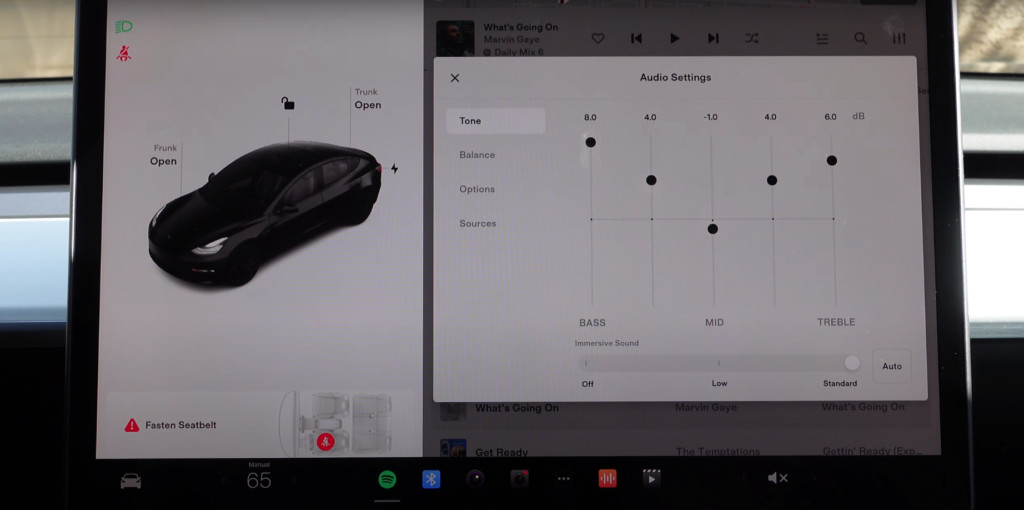
Step 2: Perform a Soft Reset
If the basics don’t help, try resetting the Tesla infotainment system.
How to Soft Reset a Tesla:
- Press and hold both steering wheel scroll buttons for about 10 seconds.
- The Tesla touchscreen will turn black, and then the Tesla logo will appear.
- Wait for the system to reboot and check if the Tesla speakers start working again.
This quick reset fixes most minor Tesla audio system glitches.
Step 3: Perform a Full Power Cycle
If a soft reset doesn’t resolve the Tesla speaker issue, try a complete Tesla power cycle.
How to Power Cycle a Tesla:
- Put your Tesla vehicle in Park.
- Tap the Car icon on the touchscreen.
- Navigate to Safety & Security > Power Off.
- Wait for 5-10 minutes without interacting with the car.
- Press the brake pedal to restart the vehicle.
A power cycle resets all systems and can resolve deeper Tesla audio malfunctions.
Step 4: Check for Tesla Software Updates
Sometimes, outdated Tesla software can cause Tesla speaker problems.
How to Update Tesla Software:
- Tap on the Car icon > Software.
- Check if an update is available.
- If an update is pending, connect to Wi-Fi and install it.
Tesla regularly releases software updates that fix audio-related Tesla bugs.

Step 5: Check Tesla Audio Settings & Balance
Tesla Model 3, Model Y, Model S, and Model X allow users to adjust custom audio balance and equalizer settings.
How to Adjust Tesla Audio Settings:
- Navigate to Settings > Audio.
- Check the Balance & Fade settings to ensure audio isn’t shifted to only one side.
- Reset Tesla equalizer settings to default and test the sound.
Step 6: Inspect Physical Connections
If your Tesla sound system is still not working, check for physical speaker or amplifier issues.
How to Inspect Tesla Speaker Wiring:
- Check if the Tesla speaker grills are blocked by dirt or debris.
- If comfortable, remove the Tesla door panel to inspect speaker wiring.
- If one speaker is malfunctioning, there may be a loose connection.

Step 7: Check for Tesla MCU or Amplifier Failures
If your Tesla sound system isn’t working at all, the Tesla Media Control Unit (MCU) or Amplifier may have failed.
Signs of MCU or Amp Failure:
- No sound from all Tesla speakers.
- Volume control unresponsive.
- No system alerts or chimes.
If these symptoms match your Tesla speaker issue, you may need a Tesla Service Center diagnostic.

Final Step: Contact Tesla Support
If none of these steps fix your Tesla speakers not working issue, contact Tesla support.
How to Schedule a Tesla Service Appointment:
- Open the Tesla app.
- Tap Service > Audio Issue.
- Describe your Tesla speaker problem and upload relevant photos or videos.
- Choose a Tesla Service Center and book an appointment.
Tesla can remotely diagnose your vehicle and may resolve the issue without requiring a service visit.
Final Thoughts
If your Tesla speakers stop working, try basic troubleshooting, soft resets, power cycles, and software updates before heading to a Tesla service appointment.
These steps will help fix common Tesla sound system issues, ensuring you get back to enjoying your premium Tesla audio experience.
By following this Tesla speaker troubleshooting guide, you should be able to restore your Tesla sound system without needing immediate Tesla service.







