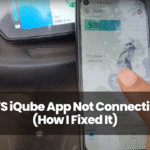If you drive a Tesla, you know the thrill of high-tech features. But when your side camera suddenly goes black or just spins with that annoying loading icon, the excitement fades fast.
I’ve been there-staring at a blank screen, wondering if I’d need to shell out for a service visit or if I could fix it myself.
In this guide, I’ll walk you through why your Tesla side camera might not be working, how to troubleshoot it, and when it’s time to call in the pros.
Whether you’re a Model 3, Y, S, or X owner, let’s get your side cameras back online.
What is the Tesla Side Camera System?
Tesla’s camera system is the backbone of its advanced driver assistance features-think Autopilot, Navigate on Autopilot, and Smart Summon.
The side cameras, technically called side repeater cameras, sit on the fenders near the side mirrors. They’re not just for show: these cameras feed data to the car’s Autopilot suite, help with lane changes, and even record footage for Sentry Mode and Dashcam.
What makes Tesla’s setup unique? For one, the cameras are deeply integrated into the vehicle’s electronics and software. Unlike traditional backup cameras, these side repeaters are part of a network that includes front, rear, and pillar cameras, all working together for 360-degree awareness.
I’ve personally seen the black screen of doom after a software update-one day everything’s fine, the next, the side camera just won’t load. It’s frustrating, especially when you rely on those views for safety.
Steps to Fix Tesla Side Camera Not Working
When your Tesla side camera isn’t working, it’s tempting to panic or assume the worst. But in my experience, most issues are fixable-sometimes in minutes, sometimes with a bit more effort.
Here’s a step-by-step guide that combines the most common causes, how to diagnose them, and practical fixes you can try before booking a service appointment.
Step 1: Inspect for Visible Issues
Start with the basics. Walk around your car and check both side cameras:
✅ Look for physical damage: Cracks, chips, or fogging on the lens can block the camera’s view.
✅ Check for dirt or debris: Even a little road grime or a bug splatter can trigger a camera error.
✅ Obstructions: Aftermarket wraps, poorly placed stickers, or accessories can block the lens.
Fix:
Gently clean the camera lens with a microfiber cloth. Remove any obstructions or debris. If you spot physical damage, you’ll likely need professional repair.
Step 2: Review Error Messages and Camera Feeds
Hop into your Tesla and fire up the touchscreen:
✅ Check for alerts: The car will often display a message if a camera isn’t working or needs calibration.
✅ Test all cameras: Activate the camera view. Is it just one side camera, or are multiple feeds affected? If only one, it’s likely a hardware issue. If several, it could be software-related.
Fix:
Note any error messages-they’ll help you (or Tesla service) pinpoint the problem.
Step 3: Consider Recent Changes or Conditions
Make sure to check what you have done previously:
✅ Recent software updates? Sometimes, a new update introduces bugs or requires a system reboot.
✅ Weather extremes? Heavy rain, snow, or extreme cold can temporarily affect camera operation.
✅ Recent bodywork or wraps? New paint protection film or repairs near the camera can cause misalignment or calibration issues.
Fix:
If you suspect a software glitch, try the next steps. For environmental issues, wait for conditions to normalize and see if the camera comes back online.
Step 4: Try a Soft Reset (Reboot)
This is the classic Tesla fix-and it works more often than you’d think.
✅ How to do it: Hold down both steering wheel scroll wheels for about 10-15 seconds until the screen goes black. Wait for the Tesla logo to appear.
Fix:
Check the camera feed again. If it’s back, you’re good to go. If not, move on.
Step 5: Power Down the Vehicle
Sometimes, a full power cycle is needed.
✅ How to do it: Go to Controls > Safety & Security > Power Off. Wait 2-3 minutes, then press the brake to restart.
Fix:
This can clear deeper software glitches that a simple reboot won’t touch.
Step 6: Update Your Software
Tesla regularly releases updates that fix bugs-including camera issues.
✅ How to do it: Connect to WiFi and check for updates under Controls > Software.
Fix:
Install any available updates and check the camera again.
Step 7: Recalibrate the Cameras
If you’ve had a windshield replacement, bodywork, or a wrap, the cameras might need recalibration.
✅ How to do it: Controls > Service > Camera Calibration > Clear Calibration.
Drive on well-marked roads for several miles to allow the system to recalibrate.
Fix:
If calibration completes and the camera works, you’re set.
Step 8: Inspect Connectors (Advanced/Optional)
If you’re handy and out of warranty, you might check the camera’s wiring:
✅ Loose connectors can cause intermittent or total failure, especially in some Model 3s.
How to do it: This usually requires removing the side repeater housing. If you’re not comfortable, skip this and call Tesla service.
Fix:
Reseat any loose connectors. If the camera is still dead, it might need replacement.
Step 9: When to Call Tesla Service
If you’ve tried all the above and the side camera still isn’t working, it’s time for professional help:
❌ Persistent black screen or error messages
❌ Obvious hardware damage
❌ Camera failure after all resets and updates
Fix:
Book a service appointment via the Tesla app. Most camera replacements are quick, but be aware that some models have experienced part shortages, so repairs could take longer.
Final Thoughts
Honestly, dealing with a Tesla side camera that’s not working can be pretty frustrating-I’ve been there myself.
But most of the time, it’s something simple like a quick reboot or a little cleaning that does the trick. If not, Tesla’s service team is there to help.
Just remember, these hiccups happen even with the coolest tech, and a little patience goes a long way. Keep your cameras clean, stay updated, and you’ll be back on the road with full vision in no time!