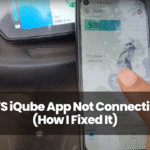It was a hot June afternoon when I first faced the dreaded black screen in my Tesla Model 3. I hopped into the car, pressed the brake like usual, but… nothing. No fancy whooshing welcome screen. No controls. No music. Just a silent, dead black slab staring back at me.
At that moment, a million thoughts raced through my mind: Is it a software glitch? Is my battery dead? Am I locked out of my own car?
Honestly, it felt like a weird mix of frustration, panic, and confusion—emotions that I later learned are very common when your Tesla screen decides not to turn on.
If you’ve found yourself in a similar spot, trust me, you’re not alone. In this guide, I’ll walk you through everything you need to know about Tesla screen issues, from causes to real fixes, sprinkled with a few of my personal lessons learned the hard way.
How to Turn on the Tesla Screen?
1. Perform a Soft Reboot
Cause:
Software glitches during updates or background tasks freezing the display.
How to Diagnose:
If the screen is frozen but the car can still drive or respond to mobile app commands, it’s most likely a temporary freeze.
How to Fix:
- Press and hold both scroll wheels on the steering wheel.
- Keep holding until the screen goes black and the Tesla T logo appears.
- Wait for the system to reboot fully.
Soft reboots fix about 80% of Tesla screen issues in my experience.
2. Power Cycle the Vehicle
Cause:
Deeper system processes getting stuck or background apps corrupting memory.
How to Diagnose:
If the soft reboot doesn’t work and the screen remains dead, a full power cycle is needed.
How to Fix:
- Go to Controls > Safety > Power Off.
- Sit silently without touching anything for at least 2 minutes.
- Press the brake pedal to wake the car.
This resets deeper system levels without needing professional intervention.
3. Monitor Overheating Situations
Cause:
High cabin temperatures can trigger thermal protection, affecting screen performance.
How to Diagnose:
If the issue happens after parking in direct sunlight, overheating might be the reason.
How to Fix:
- Use windshield sunshades.
- Activate Cabin Overheat Protection from settings.
- Try to park in shaded areas whenever possible.
Keeping cabin temperatures lower can dramatically reduce thermal stress on the screen.
4. Identify MCU Hardware Failures
Cause:
Memory chip (eMMC) wear out, especially in older MCU1 models (2016-2018).
How to Diagnose:
Sluggish screen performance, delayed commands, frequent crashes, and eventually complete blackouts.
How to Fix:
- Contact Tesla Support to run remote diagnostics.
- If diagnosed with an MCU/eMMC issue, schedule a service center visit.
- If out of warranty, repairs typically cost around $1,500+ unless eligible under the Tesla recall.
Tesla has also offered MCU1 upgrades to newer systems for better reliability.
5. Use Tesla Mobile App for Emergency Control
Cause:
Screen failure but underlying systems (connectivity, battery, etc.) are still functional.
How to Diagnose:
If the Tesla app shows the car’s status and allows commands even though the screen is dead, backend systems are still alive.
How to Fix:
- Use the mobile app to unlock doors, control climate, and track the vehicle.
- Drive cautiously if needed, but note some features (like Autopilot) will be disabled.
This temporary workaround is crucial when the touchscreen is unresponsive.
6. Spot Signs of Partial Module Crashes
Cause:
Isolated software modules crashing, affecting only certain parts of the interface.
How to Diagnose:
Parts of the screen (like the energy graph, media player, or maps) stop responding while others work normally.
How to Fix:
- Perform a soft reboot immediately to reset only the affected modules.
- If the problem recurs often, report it to Tesla; they may need to push a patch.
Quick action can prevent these minor glitches from escalating into full system freezes.
7. Be Aware of Frozen Tesla T Logo During Reboots
Cause:
Firmware loading errors or corrupted updates.
How to Diagnose:
During reboot, the Tesla T logo freezes indefinitely instead of transitioning back to the main screen.
How to Fix:
- Perform another soft reboot.
- If unsuccessful, contact Tesla Support for a remote firmware reinstall.
Ignoring this issue can cause deeper boot cycle problems over time.
8. Adopt Preventive Maintenance Habits
Cause:
Poor software hygiene and environmental stress gradually degrade the screen’s performance.
How to Diagnose:
Recurring glitches, sluggish responses, and overheating incidents indicate the need for preventive action.
How to Fix:
- Keep software updated (install updates overnight to avoid interruptions).
- Avoid unnecessary hard resets.
- Protect the cabin from heat.
- Address small glitches early before they turn into major failures.
Changing a few habits greatly extends your Tesla screen’s lifespan.
Final Thoughts
Owning a Tesla means riding the cutting edge of technology—and occasionally facing the challenges that come with it.
From my own experience, most Tesla screen issues are fixable with a soft reboot or a full power cycle.
But if you encounter deeper hardware failures like eMMC problems, Tesla’s support ecosystem is ready to help.
If your Tesla screen ever goes black, stay calm, follow the right steps, and remember:
- You’re not alone.
- Most fixes are simple.
- Help is just a few taps away.
Stay cool, stay charged, and happy driving! 🚗⚡