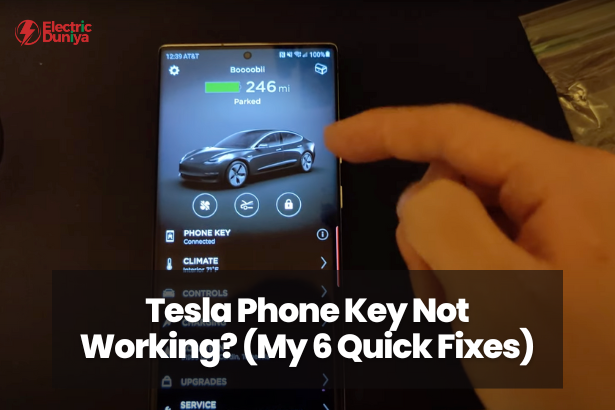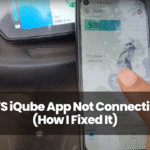Imagine standing outside your Tesla Model 3 or Model Y, trying to unlock the door, only to realize your Tesla electric car phone key isn’t working. I’ve been there—it’s frustrating, especially when you’re in a hurry.
The phone key feature is designed for keyless entry, locking, and starting the electric car without needing to pull out a key card or fob. But when it suddenly stops working, it can leave you feeling stranded.
No need to panic! This is a common issue, and in most cases, a few quick troubleshooting steps can get your phone key working again. Let’s go over the potential causes and solutions.
How Tesla Phone Key System Works?
The Tesla electric vehicle phone key feature uses Bluetooth connectivity to link your smartphone to the car, eliminating the need for a traditional key fob.
As long as your phone is nearby and Bluetooth is active, your electric vehicle should detect it and allow you to unlock, lock, and start the car seamlessly.
However, issues like software glitches, Bluetooth interference, or incorrect settings can cause the phone key to stop working. Before reaching out to Tesla customer support, try these quick fixes.
Why does the Tesla Phone Key stop working? (5 Reasons)
1. Bluetooth Connectivity Issues
Since the phone key communicates via Bluetooth, any interference or malfunction can prevent your Tesla from detecting your device. If Bluetooth is off, unstable, or facing signal interference, the phone key won’t work.
2. Tesla App Glitches
The Tesla mobile app is the primary link between your smartphone and your car. If the app is outdated, frozen, or missing necessary background permissions, your Tesla won’t receive the required signals.
3. Phone Settings & Battery Optimization
Some smartphones have aggressive battery-saving modes that limit background app activity. If your phone is in battery-saving mode, the Tesla app may not function properly in the background.
4. Mismatched Software Versions
If your Tesla firmware recently updated, but the Tesla app on your phone is outdated, there may be compatibility issues preventing the phone key from working properly.
5. Older Phone or Bluetooth Hardware Issues
Some older smartphones struggle to maintain a stable Bluetooth connection, especially if the hardware is aging or damaged.
Quick Solutions to Fix Tesla Phone Key Issues
Here’s what worked for me when my Tesla phone key stopped working:
Solution 1: Restart Your Phone and Tesla
A simple restart can solve most Bluetooth and app-related glitches. Here’s how:
- Restart your phone, then test if the phone key works.
- If the issue persists, reboot your Tesla by holding both scroll wheels on the steering wheel until the screen goes black and restarts.
Solution 2: Check Bluetooth Connectivity
- Make sure Bluetooth is turned ON on your phone.
- If Bluetooth is on but unresponsive, toggle it OFF and back ON.
- Ensure your Tesla is listed as a connected device in your Bluetooth settings.
Solution 3: Update the Tesla App and Vehicle Software
- Open your phone’s app store and check for any Tesla app updates.
- On your Tesla touchscreen, go to Controls > Software and check for pending updates.
- If updates are available, install them and restart the car.
Solution 4: Adjust Phone Settings
- Make sure battery-saving mode is disabled (some settings restrict Bluetooth activity).
- Grant the Tesla app permissions for Bluetooth, background usage, and location services.
- Restart the Tesla app and check if the phone key works again.
Solution 5: Reinstall the Tesla App
If the Tesla app is malfunctioning, uninstall and reinstall it:
- Delete the app from your phone.
- Restart your phone before reinstalling.
- Download the latest version of the Tesla app and sign in again.
- Reauthorize your phone as a key in the app.
Solution 6: Use the Tesla Key Card as a Backup
If none of these fixes work, use your key card to enter and start your Tesla. Keeping a key card in your wallet or purse ensures you won’t get locked out when phone key issues arise.
When to Contact Tesla Support?
If you’ve tried all the troubleshooting steps and your Tesla phone key still isn’t working, it’s time to contact Tesla support.
Open the Tesla mobile app, navigate to Service > Phone Key Issues, and report the problem. In many cases, Tesla can remotely diagnose the issue and apply a fix if it’s software-related.
However, if a Bluetooth module failure or other hardware malfunction is suspected, Tesla may schedule a service center visit to inspect and resolve the issue.
Final Thoughts
The Tesla phone key is a game-changer—when it works. If it suddenly stops responding, don’t worry!
A restart, app update, or quick settings adjustment will fix the issue in most cases. But if troubleshooting doesn’t resolve the problem, your Tesla key card or Tesla support can help you get back on the road.
Technology has its quirks, but with these quick fixes, you’ll never be locked out of your Tesla for long.