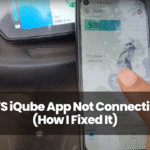Tesla vehicles, including Model S, Model 3, Model X, and Model Y, are built with cutting-edge technology, but even the most advanced systems can occasionally fail.
I recently faced an issue where my Tesla GPS stopped working, showing incorrect locations and sometimes refusing to connect at all.
Thankfully, most GPS-related problems can be fixed without a service center visit and in just a few steps. If your Tesla navigation system is failing, here’s how you can troubleshoot and fix it quickly.
Understanding Tesla’s GPS System
Unlike traditional GPS units, Tesla’s electric car navigation system is deeply integrated into core functions like Autopilot, Summon Mode, Smart Summon, and location-based features (such as automatic garage door opening via HomeLink).
Tesla’s electric vehicle GPS tracking combines satellite signals, onboard sensors, and LTE connectivity for real-time navigation.
Common Causes of Tesla GPS Not Working
1. Weak or No GPS Signal
Parking underground, driving through tunnels, or being surrounded by high-rise buildings can weaken or block GPS signals. I first noticed my Tesla Model 3 GPS stopped working when I parked in an underground garage for a few hours.
2. Software Glitches After Updates
Software updates sometimes introduce unexpected bugs affecting Tesla navigation accuracy. I found my GPS malfunctioning right after a software update—a common problem reported by Tesla owners.
3. Hardware Issues (GPS Antenna Malfunction)
If the Tesla GPS antenna is obstructed by dirt, ice, or an aftermarket roof wrap, it may struggle to receive satellite signals. In rare cases, the GPS module itself can fail, making navigation impossible.
4. Incorrect GPS & Location Settings
If location services are disabled or misconfigured, GPS tracking won’t work correctly. This often happens after an update or if someone accidentally changed settings in the Tesla menu.
5. LTE Connectivity Problems
Tesla uses a built-in LTE connection to provide real-time navigation and traffic data. If your LTE signal is weak (especially in rural areas or during network outages), GPS performance may suffer.
Step-by-Step Solutions to Fix Tesla GPS Issues
1. Restart Your Tesla’s Infotainment System
I fixed my Tesla Model Y GPS issue by restarting the infotainment system:
- Press and hold both scroll buttons on the steering wheel.
- Wait for the screen to go black and restart.
This soft reboot refreshes Tesla’s software and resolves temporary GPS glitches.
2. Check for Software Updates
If your GPS issues started after a recent Tesla update, Tesla might have already released a fix.
- Tap Controls > Software to check for new updates.
- If an update is available, install it and restart your car.
3. Verify GPS & Location Settings
Make sure location services are enabled:
- Go to Controls > Safety & Security and ensure GPS tracking is turned ON.
- Check that navigation data is up to date.
4. Improve Cellular Connectivity
If Tesla’s LTE network is weak, GPS accuracy may drop. To improve reception:
- Move your car to an open area away from obstructions.
- If needed, toggle airplane mode ON and OFF to refresh the LTE connection.
5. Perform a Hard Reset (Power Cycle)
A full power cycle resets Tesla’s entire system, including the GPS module. Here’s how I did it:
- Park the car and ensure it’s in PARK mode.
- Go to Controls > Safety & Security > Power Off.
- Wait 5 minutes without touching anything.
- Press the brake pedal or open the door to restart the car.
This method fixed persistent Tesla GPS issues for me.
6. Check for Physical Obstructions
If the GPS is still inaccurate:
- Inspect the roof for dirt, debris, or ice covering the GPS antenna.
- If you have an aftermarket roof wrap, it might be interfering with signals.
7. Use a Mobile Hotspot for the Internet
If Tesla’s LTE connection is weak, try using a Wi-Fi hotspot:
- Enable hotspot on your smartphone.
- Go to Controls > Wi-Fi and connect Tesla to your phone’s hotspot.
- Check if the GPS starts working normally.
When to Contact Tesla Support?
If none of these fixes work, your next step should be reaching out to Tesla support. Open the Tesla mobile app, navigate to Service > GPS Issues, and report the problem.
In many cases, Tesla can remotely diagnose and apply a fix without requiring a service visit. However, if the issue is related to hardware failure, they will schedule a service appointment to inspect and repair the problem.
Good news: If your Tesla is still under warranty, GPS-related repairs are typically covered at no cost.
Final Thoughts
Tesla’s smart GPS navigation is a game-changer, but when it fails, it can be frustrating. Luckily, most GPS issues are fixable without a trip to the service center.
Restarting the infotainment system, checking location settings, ensuring strong LTE connectivity, and performing a power cycle are quick fixes that worked for me.
If your Tesla GPS still doesn’t work, Tesla’s support team is there to help.