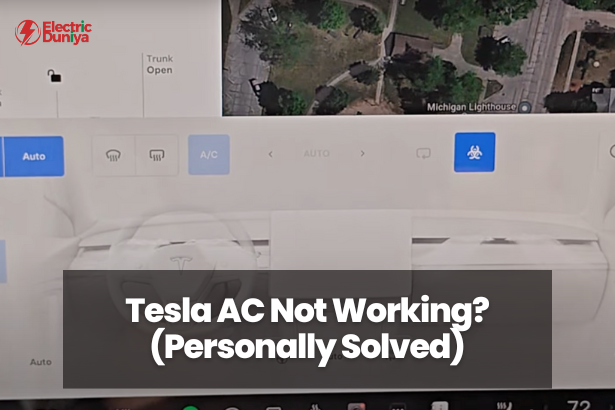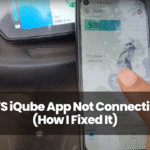Nothing worse than sliding into my Tesla on a blazing summer day, expecting that cool rush of air, only to be met with a warm breeze and disappointment.
If you’re stuck sweating it out too, I feel you. I’ve been there, windows down, vents blasting nothing but lukewarm air, wondering if I’d accidentally ordered the “sauna edition.”
If you’re going through the same “sweaty” situation, don’t worry. After a whole lot of button-pressing, Googling, and sheer stubbornness, I figured out what actually helps.
And while it’s frustrating, there are quite a few things you can try before rushing off to book a service appointment. Here’s everything I learned, so you don’t have to go through it the hard way.
What’s Causing the AC Issues in a Tesla?
Before we get into the fixes, let’s quickly touch on what could be causing the trouble. In my case, it wasn’t just one clear reason—there were layers.
Tesla’s HVAC (heating, ventilation, and air conditioning) system is tightly integrated with its software. That means even a tiny glitch can throw the whole system off.
Sometimes it’s a software update that didn’t install properly, sometimes it’s just a dirty cabin filter choking the airflow. Basically, it doesn’t always mean your system is broken—it could just need a reset, a tweak, or a bit of maintenance.
I’ve even heard from other Tesla owners who had temporary failures after extended Supercharging sessions or long drives in extreme heat. In some cases, the AC kicks back in once the system cools down.
And while it might feel like the car’s turning against you, most of these problems have surprisingly straightforward solutions. The key is knowing where to look—and being a little patient while you figure it out.
Fixes to Get Your Tesla’s AC Working Again
Let’s get into what actually worked for me, and what I’ve seen work for other Tesla owners.
Each of these steps is something you can try on your own, or at least understand better before heading to a service center.
A Soft Reboot to Clear Temporary Glitches
This was the first thing I tried, and weirdly enough, it worked. A soft reboot resets the system but doesn’t erase any of your settings or data.
All I had to do was press and hold both scroll wheels on the steering wheel until the screen went black. After a minute or two, the system restarted, and voilà—cool air came back.
Climate Control Confusion
Tesla’s ‘Dog Mode’, ‘Camp Mode’, and ‘Eco’ mode are cool features… until they mess with your AC. Once, I had ‘Dog Mode’ running, and the AC behaved oddly when I jumped back in.
Switching to normal climate control fixed it. These modes are great, but they do limit or control the AC output depending on the situation.
Verify Cabin Overheat Protection Settings
This one caught me off guard. I thought the “Cabin Overheat Protection” feature was helping, but turns out, it was working against me.
When enabled, it limits how much the AC can run when the car is parked to conserve battery. That’s great if you’re low on charge, but not so great if your AC seems dead while idling.
I went into my controls and adjusted the setting so it wouldn’t interfere when I needed the AC most. Easy fix but it helped a lot.
Check the Air Filter
The cabin air filter doesn’t seem like a big deal until you realize how much gunk it traps. I checked mine (okay, I watched a YouTube tutorial first), and it was filthy.
If your AC’s airflow is weak or you’re noticing musty smells, it’s probably time for a replacement. Tesla recommends changing it every 2 years for the Model 3 and Y, and every 3 years for the Model S and X.
I grabbed a new one online and swapped it in with a little patience and some elbow grease. The difference in airflow was immediate.
Update the Software
I can’t stress this enough—don’t ignore those software updates. I used to hit “Remind Me Later” like it was my job, but I learned the lesson.
Some of Tesla’s climate control issues have been fixed through updates, and I’d been skipping them.
Once I updated, a few HVAC-related bugs were smoothed out immediately. The update only took about 30 minutes, and everything felt a bit snappier afterward. Always make sure you’re running the latest version.
Final Thoughts
If I’ve learned anything from my troubles, it is that when your Tesla AC gets tricky, in most cases, you can manage issues if you follow a few specific steps.
In most cases, a clogged filter, a setting change, or an “out-of-whack” software function has easy solutions. Start by sticking with the basics and checking the common things first, and whenever you need to, call for professional help.
I hope the advice provided helps you avoid unnecessary stress and potential service appointments.