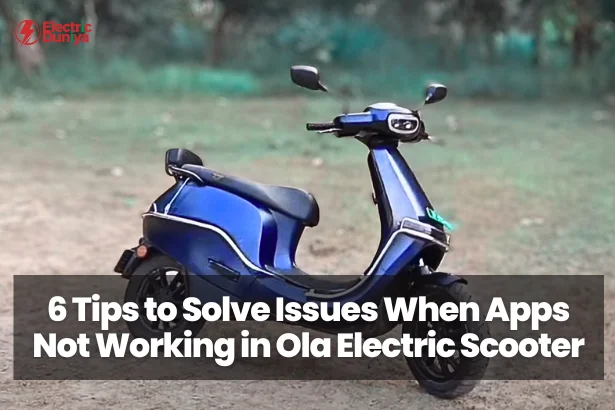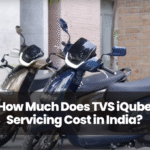When I bought my Ola Electric Scooter, I loved how the app made the whole experience smarter — from checking battery percentage and trip details to unlocking the scooter remotely.
But one day, out of nowhere, the app just wouldn’t work properly. My scooter wasn’t syncing ride data, the map was lagging, and sometimes the app wouldn’t even connect.
If you’re in the same boat, don’t worry. I went through the frustration, tested different fixes, and found what works.
Here’s a detailed, tried-and-tested guide to solving Ola Electric app connection and performance issues.
1. Check Your Internet Connection
This might sound obvious, but a weak or unstable internet connection is one of the most common reasons the Ola app acts up.
When I first faced issues, I was trying to connect in an area with poor mobile network coverage. Switching to a stronger Wi-Fi network fixed it instantly.
What to check:
- If using mobile data, toggle airplane mode on and off to refresh the network.
- If on Wi-Fi, restart your router or connect to another network.
- Avoid using public Wi-Fi networks that may block certain connections.
The app needs a stable connection not only to sync with your scooter but also to fetch real-time server data like location, navigation routes, and software updates.
2. Update the Ola Electric App
An outdated app version can cause Bluetooth pairing errors, syncing failures, or slow performance. Ola regularly pushes updates to fix bugs, add features, and improve compatibility with the scooter’s firmware.
How I do it:
- Open the Google Play Store or the Apple App Store.
- Search for Ola Electric.
- If there’s an Update button, tap it.
- After updating, restart the app.
In my case, a recent update fixed an annoying issue where the app froze every time I opened the navigation tab.
3. Restart Your Scooter
Your scooter’s internal system runs software just like your phone, and sometimes it needs a restart to clear temporary glitches.
Steps I follow:
- Turn off the scooter completely using the power button.
- Wait 20–30 seconds (this allows the system to reset).
- Power it back on and check if the app connects normally.
This solved my issue once when the app showed my scooter as “offline” even though I was standing right next to it.
4. Clear App Cache and Data
Over time, the app stores cached data (temporary files) to load faster. But if these files get corrupted, the app can behave unpredictably.
To clear cache/data (on Android):
- Go to Settings → Apps → Ola Electric.
- Tap Clear Cache.
- If issues persist, tap Clear Data (you’ll be logged out, so have your login details ready).
After I did this, the app loaded much faster and stopped crashing mid-use.
On iOS, you can uninstall and reinstall the app to achieve the same effect.
5. Check GPS and Location Settings
The Ola Electric app relies heavily on GPS to track your scooter, provide navigation, and log ride history.
One time, I couldn’t see my scooter’s live location — turned out my phone’s GPS was disabled.
Checklist:
- Ensure GPS/Location is turned ON in your phone settings.
- Grant the Ola Electric app location access at all times for better performance.
- Avoid parking in underground garages or covered spaces where GPS signals are blocked.
If GPS accuracy is poor, recalibrate it by opening Google Maps and following the calibration instructions.
6. Contact Ola Support
If you’ve tried all the above and the app still doesn’t work, it might be a backend server issue or something specific to your scooter’s system.
What to do:
- Contact Ola customer support via the app or their website.
- Clearly describe the issue (“App not syncing ride data,” “Map not loading,” etc.).
- Mention the steps you’ve already tried — this helps the support team avoid repeating them.
When I contacted them for a persistent connection error, they confirmed a temporary server outage and resolved it within 24 hours.
Final Thoughts
The Ola Electric Scooter app is a fantastic companion when it works, but like any software, it can run into hiccups.
From my experience, most problems are caused by connectivity issues, outdated software, or GPS permissions.
Follow these six tips — check the internet, update the app, restart the scooter, clear cache, enable GPS, and contact support — to quickly fix Ola app issues.