Are you tired of your OLA S1 electric scooter’s display freezing up at the most inconvenient moments during your rides?
Whether you’re navigating busy streets or cruising along scenic paths, a frozen display can put a damper on your riding experience.
But worry not!
I’ve got you covered with five straightforward solutions to troubleshoot and resolve those frustrating display freezing issues.
From simple restarts to more in-depth troubleshooting steps, I will help you get your OLA S1 back to smooth sailing in no time!
1. Restart Your OLA S1
Let’s start with the basics.
If you notice your OLA S1’s display freezing, a quick restart can often do the trick.
Simply locate the power button on your scooter and press and hold it until the device powers down completely.
After a moment, power it back on and see if the display unfreezes.
This simple step can clear out any temporary glitches and get your display back to its responsive state.
2. Check for Software Updates
Just like any other electronic device, your OLA S1 electric scooter runs on software that occasionally needs updating.
Outdated software can sometimes lead to display freezing issues.
To check for updates, connect your scooter to the OLA app on your smartphone or tablet.
Look for any available software updates in the app’s settings or update section.
If there’s an update available, then simply download and install it.
Updating your scooter’s software can often resolve bugs and improve overall performance, including display responsiveness.
3. Clear Cache and Data
Over time, your OLA S1 scooter may accumulate unnecessary cache and data, which can impact its performance, including the display.
To clear this cache and data, access the settings menu on your OLA app.
Look for options related to cache and data management or scooter settings.
From there, you can clear out any accumulated data that may be causing the display to freeze.
Just be cautious and ensure you’re only clearing cache and data related to the scooter’s operation, not important settings or ride history.
4. Monitor Temperature and Ventilation
Extreme temperatures and poor ventilation can also contribute to display freezing issues on your OLA S1 electric scooter.
If you notice your scooter’s display freezing up, check the ambient temperature and avoid riding in excessively hot or cold conditions whenever possible.
Additionally, make sure that your scooter’s ventilation system is unobstructed, allowing for proper airflow to keep internal components cool.
If your scooter feels unusually hot during operation, give it some time to cool down before riding again.
5. Perform a Factory Reset
If you’ve tried the previous steps and are still experiencing display freezing problems, it may be time to consider a factory reset.
Keep in mind that a factory reset will erase all data and settings on your OLA S1 scooter, so be sure to back up any important information beforehand.
To perform a factory reset, access the settings menu on your OLA app and look for the option to reset or restore factory settings.
Just follow what the screen is telling you to do and you’ll be able to reset it in no time.
And you’re done. Your scooter is as good as new!
Final Thoughts
By following these five simple solutions, you can troubleshoot and fix display freezing issues on your OLA S1 electric scooter with ease.
Remember to approach each step carefully and be patient, as troubleshooting technical issues may take some time.
If you’re still experiencing problems after trying these fixes, don’t hesitate to reach out to OLA customer support for further assistance.
With a little endurance, you’ll have your OLA S1 back to smooth riding in no time.


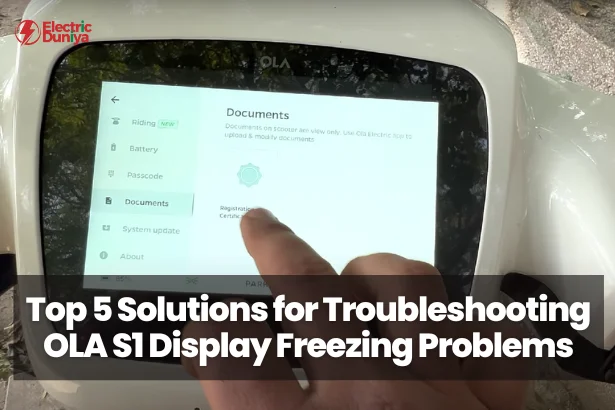





I tried the method and had positive results — thanks for sharing!
Glad to hear it worked well for you, Lindsey! Appreciate you sharing the feedback.
Thank you — the troubleshooting tips saved me from major issues.
That’s great to know, Aiyana! Happy the tips helped you avoid trouble.
Practical advice that’s easy to implement. Much appreciated.
Thanks, Kaden! I always aim to keep things practical and easy to follow.
Your post clarified many misconceptions. I appreciate the clarity.
I’m really glad it cleared things up, Rayan. Thanks for reading!
Short and to the point — exactly what I needed today.
Perfect! Sometimes simple solutions make the biggest difference.