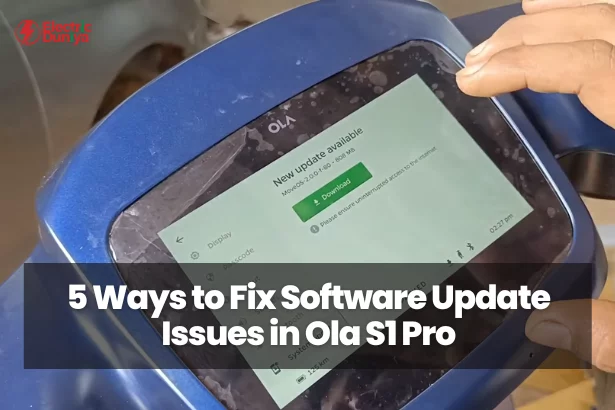Got yourself an Ola S1 Pro—an awesome electric scooter with cool features, right? But now, you’re facing a software update issue?
Don’t worry. These problems are common, but they’re totally fixable.
Here are five simple steps to get that pesky update working, and get you back on the road in no time.
1. Check Your Internet Connection
Before anything else, let’s make sure your internet connection is stable. A software update needs a reliable connection to download and install correctly.
If you’re using Wi-Fi, ensure that the signal is strong and stable. If you’re out and about, mobile data might work, but it needs to be a strong signal to handle large update files.
Here’s what you should do:
- Check Wi-Fi: Make sure the scooter is connected to a strong Wi-Fi network.
- Mobile Data: If you’re using mobile data, check that your phone has enough coverage and a good signal.
If everything looks good but you’re still facing problems, try turning the Wi-Fi off and on again to reset the connection.
Sometimes, that quick reset can clear up the issue. Once the connection is stable, try the update again. A smooth internet connection is key to getting the update to work.
2. Restart Your Ola S1 Pro
It might seem like a basic fix, but restarting your scooter is a classic solution that works more often than you’d think. Just like restarting your phone can clear glitches, the same applies to your scooter’s system.
To restart your Ola S1 Pro:
- Turn off the scooter: Use the power button to switch it off completely.
- Wait a few seconds: Give it a brief pause—this helps reset the system.
- Turn it back on: Hold the power button until the scooter powers up.
Once it’s rebooted, try the update again. Restarting helps clear any temporary glitches that could be blocking the update from going through. This simple step often solves many issues, so it’s worth a shot!
3. Free Up Storage Space
Another common issue with software updates is insufficient storage. Just like your phone or computer, the Ola S1 Pro needs free space to download and install new software.
To check for storage issues:
- Go to your scooter’s settings: Find the storage section to see how much free space is available.
- Clear unused data: Delete unnecessary apps, files, or photos from your scooter.
- Recheck: After clearing up some space, check how much storage is free now.
If storage was the problem, the update should go through once there’s enough room for it to install.
If you’re still facing problems after clearing space, it could be a sign of a deeper issue, but it’s always good to make sure your scooter has sufficient storage.
4. Update Manually via the Ola App
If automatic updates aren’t working, don’t worry—you can take control and update your Ola S1 Pro manually. This method lets you bypass any bugs in the automatic update system.
Here’s how to manually update your scooter:
- Open the Ola App on your smartphone and go to the updates section.
- Look for manual update options: If available, you’ll find the option to download the latest software update.
- Download the update: Follow the on-screen instructions to download the update file to your phone.
- Transfer the update: Use Bluetooth or a USB cable to transfer the file to your Ola S1 Pro.
- Install the update: Go into your scooter’s settings, find the software update section, and select the manual update option. Choose the file you transferred, and the update should start installing.
This may take a little more time and effort, but it’s a reliable way to ensure you get the latest software installed, especially when automatic updates fail.
5. Contact Ola Customer Support
If all else fails and you’re still stuck, it’s time to reach out to the Ola customer support team. They specialize in Ola S1 Pro issues and can provide personalized troubleshooting to solve your software update problems.
Here’s how to get help:
- Visit the Ola website or app: You can find the customer support section in the app or on the website.
- Call the helpline: If you prefer speaking to someone, call Ola’s customer support helpline.
- Explain the issue: Provide a detailed description of the problem—let them know what you’ve already tried, so they can offer more targeted advice.
The support team will guide you through additional troubleshooting steps or offer solutions, whether it’s fixing a small software bug or recommending a service center visit for a more complex issue.
Final Thoughts
Encountering a software update issue on your Ola S1 Pro can feel frustrating, but it’s a problem that can be solved.
By following these five easy steps—checking your internet, restarting your scooter, freeing up storage, manually updating, and reaching out to support—you’ll likely have your scooter running smoothly again in no time.
Don’t let a little software glitch hold you back. With patience and the right steps, your Ola S1 Pro will be cruising with the latest software updates, and you’ll be back to enjoying your ride!