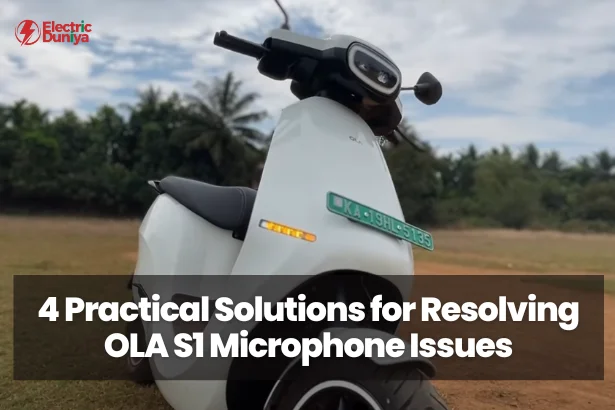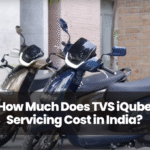Are you experiencing frustrating microphone problems with your OLA S1 electric scooter?
Picture this: you’re riding down the street, enjoying the breeze, when suddenly you need to make an important call or use voice commands, only to find out that your microphone isn’t working properly.
It’s a scenario that many OLA S1 users have encountered, and it can put a damper on your riding experience.
But fear not!
In this guide, I will show you some simple solutions that can help you fix the annoying microphone issues you might be facing.
1. Check Microphone Permissions
Let’s start with the basics: permissions.
Sometimes, microphone issues can arise simply because the OLA app doesn’t have the necessary permissions to access your device’s microphone.
It’s a quick fix, but an essential one.
Here’s how to check and adjust microphone permissions:
Navigate to Settings > Apps > OLA > Permissions, and ensure that the “Microphone” permission is enabled.
By granting the required permissions, you’ll allow the OLA app to utilize your device’s microphone effectively, potentially resolving any issues you’re encountering.
2. Restart Your Device
When in doubt, restart!
It’s a classic troubleshooting step that can often work wonders in resolving technical hiccups, including microphone problems.
If your OLA S1 microphone is acting up, try giving your device a reboot.
Here’s how to do it:
To reboot your device, hold down the power button until a menu pops up.
From there, select “Restart” and wait for your device to start up again.
Once your device has restarted, test the microphone again to see if the issue persists.
Sometimes, a fresh start is all it takes to clear out any temporary glitches causing the problem.
3. Check for App Updates
Microphone issues can sometimes be attributed to bugs or compatibility issues with the OLA app itself.
To ensure you’re using the latest and greatest version of the app, it’s essential to check for updates regularly.
To check for updates, connect your scooter to the OLA app on your smartphone or tablet.
Look for any available software updates in the app’s settings or update section.
If there’s an update available, then simply download and install it.
Updating the OLA app to the latest version can often fix bugs and enhance overall performance, potentially resolving any microphone issues you’re experiencing.
4. Inspect Microphone Hardware
If software-related solutions don’t do the trick, it’s time to turn our attention to the hardware.
Ensure that the microphone on your OLA S1 electric scooter isn’t obstructed by dirt, debris, or physical damage.
Typically located near the handlebars or dashboard of your scooter, the microphone may need a gentle cleaning to remove any obstructions.
Use a soft, dry brush or compressed air to clean the microphone area thoroughly.
Additionally, check for visible signs of damage, such as cracks or water ingress, and address them accordingly.
Final Thoughts
Microphone issues on your OLA S1 electric scooter can be a nuisance, but they’re often easily solvable with a bit of troubleshooting.
By checking permissions, restarting your device, updating the OLA app, and inspecting the microphone hardware, you can tackle common microphone problems head-on.
If issues persist, don’t hesitate to reach out to OLA customer support for further assistance.
With patience and persistence, you’ll have your OLA S1 microphone back in top-notch condition, ensuring smooth rides and clear communication on the road ahead.